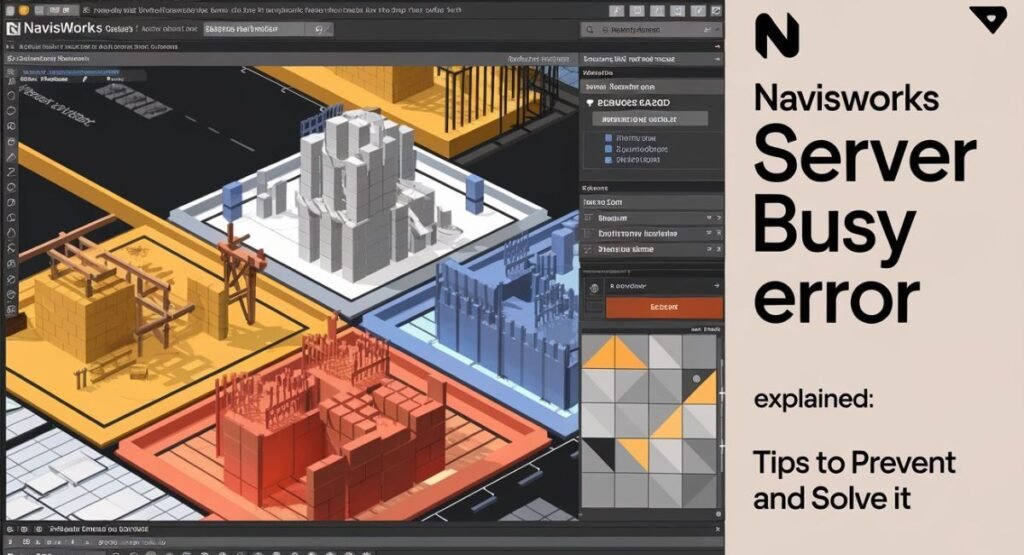It is designed to handle intricate 3D models, designs, and simulations. Navigation tools like Navisworks do make the process easy, but sometimes that vexing “Server Busy” error could bring work to a standstill and even delay your projects. One of the most common misunderstood errors is “Server Busy,” but with the right approach, fixing it will be very easy. So, if you understand what causes this and how to avoid it from now on, you will surely have seamless work flows for your design projects. Let’s dive deep into what the Navisworks Server Busy Error means, why it may happen, and how to fix and prevent that effectively.
Understanding the Navisworks Server Busy Error
Basically, the Navisworks Server Busy Error is a message that you experience when the software is failing to manage communication properly with external processes or services. In other words, it simply means that Navisworks is waiting for another task or program to complete the current action, but that task is either delayed or unresponsive. This may freeze or hang the program, thus you will not be in a position to keep working until the problem is solved.
This problem can arise in several areas: it can be a network issue, there may be an overload of system resources, or just plain conflicts of programs running in the background. Now let’s break off some of the more common causes and scenarios where this error may occur.
Causes of the Navisworks Server Busy Error
Background Processes Conflict
It also commonly happens when there are too many processes running in the background, such as huge updates to systems consisting of antivirus scans or any other resource-heavy program. Navisworks may face a challenge when competing for system resources, and therefore end up not being able to communicate with external services, hence causing that error.
Network Connectivity Issues
Navisworks gets into both local resources and networked services, especially when there are large files or datasets over the server. Sometimes your network might be slow or down and even unstable while you’re working. The software times out, hence the Server Busy error, when that happens.
Resource Overload
Navisworks is a performance-intensive program that will consume much processing power, memory (RAM), and disk space. If it finds that your system is running low in any of these, the Server Busy error may be invoked when using Navisworks, since it can’t complete the requested operations immediately.
Corrupted Files or Plugins
The error can also be due to corrupted project files or malfunctioning plugins. When a file gets damaged or a plugin does not match the current Navisworks version, this makes it delay and present the notification Server Busy.
How to Solve the Navisworks Server Busy Error
Correction of the error may be possible through the following targeted troubleshooting related to fixing the Navisworks Server Busy error. Each of the above possible solutions depends on its root cause. Now, let’s discuss the common methods that will help solve the problem.
Close Unnecessary Programs
First of all, free up the resources on your system. You can do this by opening your task manager and closing all the unessential programs running at the moment, notably those consuming a lot of CPU or RAM, like web browsers, music players, or cloud sync services.
Steps to Close Programs in Windows:
- Press Ctrl + Shift + Esc to open the task manager.
- Go to the Processes tab.
- Right-click any unnecessary processes and select End Task.
This will help Navisworks get the resources it needs to function smoothly without interruptions.
Improve Network Stability
If you’re working over multiple files on a network drive, make sure your network is reliable. Consider taking the speed test of your internet and if it seems flaky, you may wish to reset your router or speak to your IT department. You might also want to check whether your firewall or antivirus are interfering with Navisworks’ network access.
Tips to Enhance Network Performance:
- Use a wired connection rather than Wi-Fi.
- Restart your modem or router.
- Limit the number of devices connected to your network during peak usage times.
Allocate More System Resources
You can also dedicate more system resources to ensure Navisworks has enough processing power to complete tasks without freezing. Upgrades of hardware-whether that be adding more RAM or switching over to a faster processor-can make a huge difference in preventing server busy errors.
Simple Ways to Free Up Resources:
- Upgrade to an SSD (Solid State Drive) for faster file access.
- Add more RAM to handle larger files and complex models.
- Keep your hard drive clean and defragmented to optimize space and performance.
Update or Repair Files and Plugins
If you suspect corrupted files or incompatible plugins, update Navisworks to the latest version. Inspect that all installed plugins are updated to their latest version and also compatible with your version of Navisworks. Try opening the particular file from a backup version if this problem seems to be created by a certain file or repair this file using Navisworks built-in utilities.
How to Update Plugins:
- Open Navisworks.
- Navigate to the Add-ins or Plugins tab.
- Check for available updates and install them.
Regular updates help prevent errors caused by outdated software or plugins, reducing the chances of encountering the Server Busy error.
Increase Timeout Settings
At times, tweaking the timeout settings of Navisworks would help send the error messages fewer times to say server busy. Sometimes increasing time that Navisworks requires to wait for network responses or external tasks may help prevent Navisworks from timing out too quickly and complaining of a ‘server busy’ error.
How to Adjust Timeout Settings:
- Open Navisworks.
- Go to Options and select Advanced Settings.
- Look for timeout options under Network or Server settings.
- Increase the timeout duration to give more leeway for slow connections or delayed processes.
Preventing the Navisworks Server Busy Error
Although the issue of solving Navisworks Server Busy error is very essential, taking preventive measures to avoid getting this kind of error saves you time and frustration. You can avoid the arising later on by having best practices in the maintenance of systems and in using Navisworks.
Maintain a Clean System
Eliminate unnecessary files and applications on the computer. Periodically clean the disk and run hard disk defragmentation to increase computer performance. Maintaining control over memory and storage prevents a resource crash from occurring.
Regular Software Updates
Always upgrade Navisworks and your operating system with recent updates. Such updates include fixes to bugs, security patches, and other performance improvements, reducing the server busy error from popping up.
Monitor Network Performance
Monitor the network performance always, and especially when you are working on a big project that uses shared resources. Tools for network monitoring will help to detect bottlenecks or other problems that will make Navisworks lose Internet connection with the outer servers.
Limit Background Activity
Limit as much as possible the number of programs and background services running on your computer while working in Navisworks. That way, system resources are available, so it’s less likely for the software to freeze or give you the dreaded server busy error.
Common Misunderstandings About the Navisworks Server Busy Error
Many people make the assumption that the problem is purely a software matter. In fact, it typically hinges upon a combination of system presented limitations along with network issues as well as conflicts between files; knowing this interplay can help avoid unnecessary downtime.
The misconception attached to this is that the problem is solved simply by upgrading to a higher version of Navisworks. However, software upgrades are just a few things that need to be considered for proper resolution; there are other hardware upgrades, stability of the network, and proper file management issues that may contribute in preventing the repetition of the error in the future.
FAQs
What does the Navisworks Server Busy error mean?
This error occurs when Navisworks is unable to communicate properly with external processes or services, typically due to resource limitations or network issues.
How can I prevent the Navisworks Server Busy error?
You can prevent this error by maintaining a clean system, regularly updating your software, improving network stability, and limiting unnecessary background activities.
Is the Navisworks Server Busy error related to my hardware?
Yes, in some cases. If your system lacks sufficient resources like RAM or processing power, Navisworks may display the server busy error due to an inability to complete tasks promptly.
Can corrupt files cause the Server Busy error?
Yes, corrupted files or malfunctioning plugins can trigger this error. Ensure your files and plugins are up-to-date and free from corruption to minimize the risk.
Does increasing timeout settings help with the Server Busy error?
Increasing timeout settings can help by giving Navisworks more time to complete external communications before timing out, thus reducing the chance of seeing the error.
Should I reinstall Navisworks to solve the error?
Reinstalling can sometimes help, especially if the software has become corrupted. However, it’s usually best to start with less invasive solutions like updating plugins or adjusting settings.
Conclusion
The Navisworks Server Busy Error is an arduous process, but you don’t need to let it stall your workflow. Understand why it happens and apply the solutions: management of resources at the system level, improvement of network stability, and software updates that can elude and fix the situation. Good computer health and optimal settings for Navisworks will see you through without hiccups and interruptions in the flow of projects.